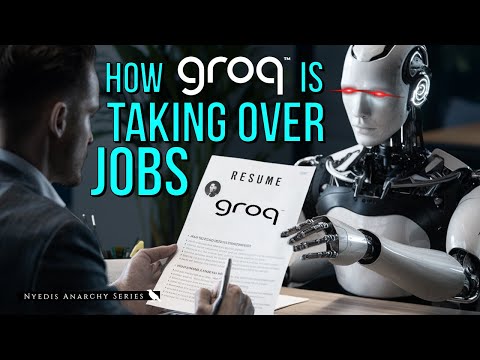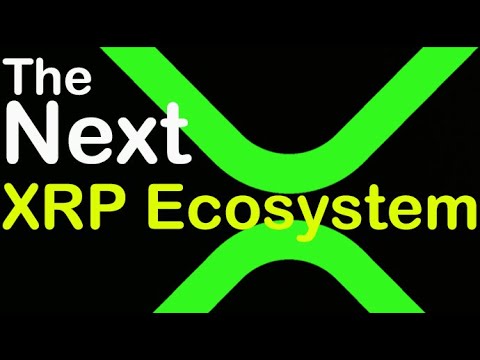⚙️Switch to expert mode to have more control over your Google Ads account setup.
💳Set up billing information with your billing country, time zone, currency, and payment method.
🔗Link your Google Analytics 4 account to your Google Ads account for data integration.
📈Import conversion events from Google Analytics 4 to track and optimize campaign performance.
🤖Turn on auto tagging to track Google Ads clicks and associate them with Google Analytics data.