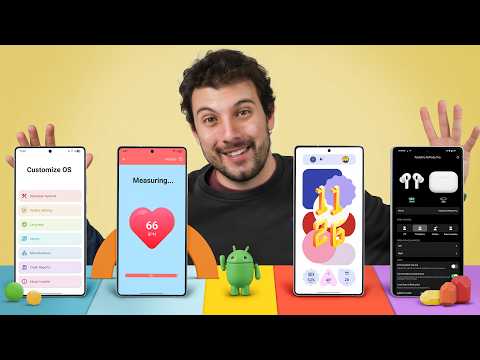🖥️Adding a monitor to the back of your PC case can enhance your setup and provide additional functionality.
📐Measure multiple times to ensure that the monitor fits properly in your case and does not interfere with other components.
🔌You will need a Mini HDMI cable and a Micro USB to USB A cable to connect the monitor to your PC.
🖼️Utilize wallpaper engine and other customization options to personalize the display on the added monitor.
🌡️Monitor placement may affect thermals in your PC. Do some benchmarks to ensure that the additional monitor does not cause any overheating issues.