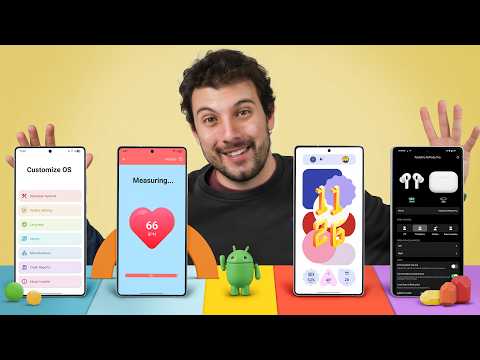💡Canva's Text to Video AI feature allows users to generate videos automatically by inputting prompts.
🎥Users can enhance their prompts by specifying video styles, such as professional cinematography or drone camera.
📷Customizing the video's camera style, such as using a drone camera, adds unique visual effects.
🔍AI lens styles, like macro lens, can be added to further enhance the video's visual appeal.
✨The magic morph app in Canva allows users to add and animate text in their videos.